DNS settings are what we use to connect our domain name to various services. For instance, if you’ve ever done any of the following, you’ve probably dealt with DNS:
Set up email
@yourdomain.comConnected your domain to hosting
Verified domain ownership (e.g. with Google, Bing, etc)
Pointed a subdomain at a different service (e.g. redirected
newsletter.domain.comto a mailing list provider)
DNS is a bit deep-down-in-the-internet stuff and making changes can feel a little daunting. There are strange values to enter, weird acronyms and the changes don’t take effect immediately.
In this brief guide, we’re going to break down some terminology and look at some useful things to know.
Nameservers
At some point, almost all website owners have set nameservers for a domain. This is usually because they’ve registered their domain at one company then paid for hosting at another. The web host asks the site owner to point the domain nameservers at the hosting.
Nameservers are what hold our DNS records. This is important to know because wherever our nameservers are pointed is where we edit our DNS records.
For instance, if our domain’s nameservers are pointed at our website host, we will manage DNS settings at our host. If we haven’t change our domain nameservers, we will update our DNS settings at the company where we registered our domain.
DNS Records
There are several different types of DNS record. Here are the most common records with some typical use cases:
A
We typically use A records to connect our domain (or subdomain) to wherever our website is hosted. There are usually two parts to this (excluding TTL – explained below):
Value: An IP address (e.g.
127.0.0.0)Name: If we’re setting this as our main domain, it will either be blank,
domain.com,@or sometimes.. If you’re setting a record for a subdomain, the value will likely either besubdomain.domain.comor justsubdomain– your provider will specify details.
See how the provider suggests @ in this input (assuming we’re not using a subdomain).
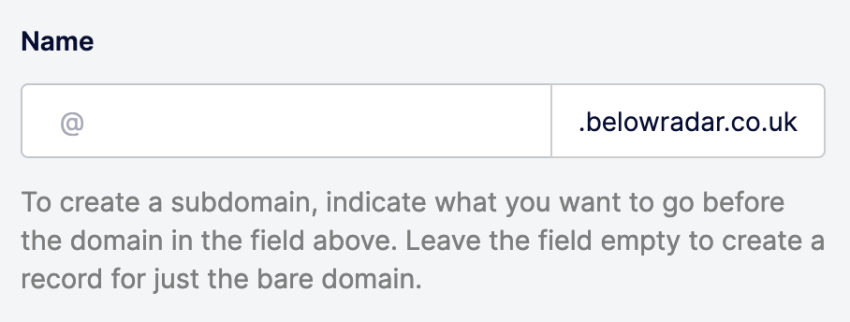
MX
MX records are used to connect your domain to an external email service like Fastmail. You will need to set a Name, Hostname/Value and Priority (usually 10 or 20).
Most email providers ask you to set 2–4 MX records.
Useful to know
For the name part, some providers require you to add a . at the end of the domain, e.g. domain.com. – seems weird, right? It’s perfectly normal in the land of DNS.
In this example, the control panel is telling us to add a dot, so we probably need to enter domain.com.
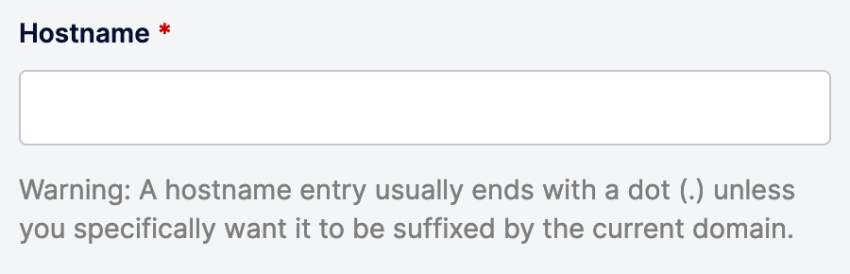
TXT
TXT records are used for a wide range of purposes, for instance:
Verifying domain ownership
Setting SPF and DKIM records for emails
Like A records, this record is made up of a Name and Value (the value format changes, but it’s usually text).
CNAME
CNAME records are used to connect subdomains. A common use would be to point www. to the primary domain, but you may also be asked to setup CNAME records as part of configuring email, too.
TTL
Time To Live (TTL) is a setting we apply on every type of DNS record, in addition to the Name and Value pairs we’ve seen so far. The TTL value is a number, usually representing seconds, and tells DNS servers how often to check the record for updates.
Many hosts set a default of around 14400 seconds (4 hours) but it can be higher or lower. This can be set to as low as 300 or 500 seconds depending on the provider.
A high setting is good for security but it means we have to wait longer for changes to propagate (update across the internet).
Pro tip
If you know you’ll be changing your DNS settings soon and want the DNS changes to update as quickly as possible, change the A, TXT and MX records you think you’ll need to change to a low TTL value before you come to make the changes.
Once you’ve made the changes and you’ve checked everything is working, you can increase the TTL value.
Propagation
Once you’ve made changes to your DNS settings, we need to wait for them to be updated across the internet – this is called propagation. There are lots of DNS servers across the world and it takes a while for these to all update.
We can reduce the time this takes by setting a short TTL value on our records before we need to update them. See the previous Pro Tip.
Services like DNS Checker let us see how the propagation is going.
In this example, I’m checking an A record for belowradar.co.uk and set the expected value for the A record (an IP address). Everything displays as green check mark because the propagation has completed: if any servers hadn’t updated to the new value, we would see a red X.
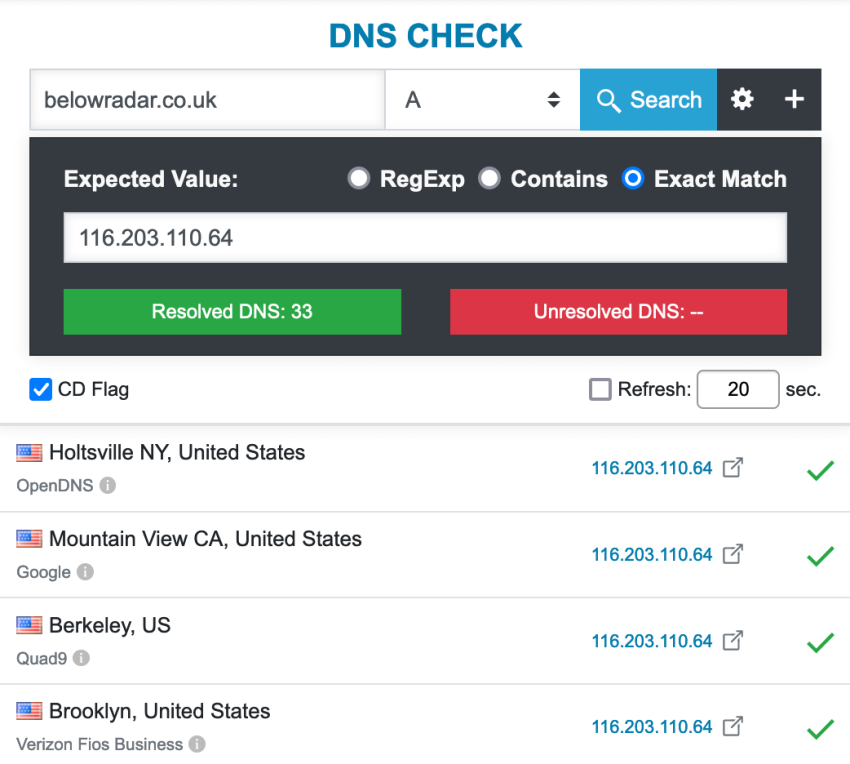
Issues
Sometimes our browser displays the old version of a site despite the propagation showing as completed. If this happens, there are a few things we can try:
Clear our browser cache
Open the website in a private browsing/incognito window
Check the website on a different device
Check the website on a different internet connection, e.g. on a mobile device with wifi turned off
If 4 works on mobile but not your main computer, it’s likely that your wifi router has cached the DNS settings. There often isn’t a simple or quick way to clear this, but it will normally update within a day or so.
This can be frustrating, but most users will start to see your new site as shortly after the propagation completes. For that reason, it’s best not to advertise a new site until the propagation is completed and has been checked on a few devices.
Wrapping up
Most of us don’t have to tinker with DNS often, but we’ll likely need to update some records if we’re moving providers (e.g. email, newsletters, etc).
If you’re having trouble with DNS, most domain providers are happy to help – you may also be able to get some help from the Below Radar community.
